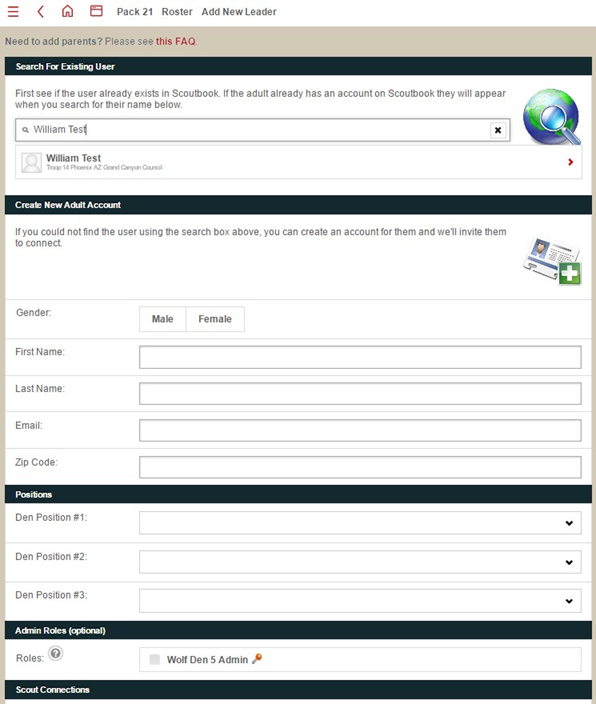How to create a den or patrol in Internet Advancement is at this link.
Changes made in Scoutbook are reflected in Internet Advancement
You need to be a unit admin or have rights to do this. To create a den or patrol, go to your pack or troop page and click on the Add Patrol button in the lower right.
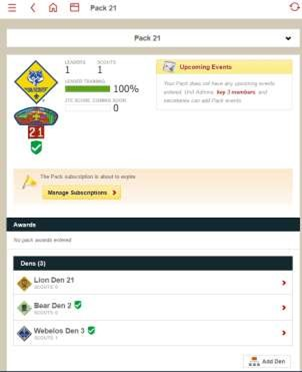
For a pack you will be asked for a Den name or number and to indicate what type of den. For a troop patrol you will be asked for a name.
NOTE: Do not use special characters like double or single quotes in your patrol or den names for they will cause issues with the pull down menus. It is best to use alphanumeric characters only.
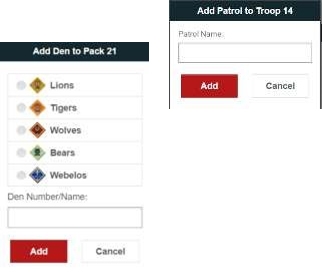
After adding your den or patrol, you can add a Scouts to the den or patrol by clicking on the den or patrol and clicking on Reassign Scouts.
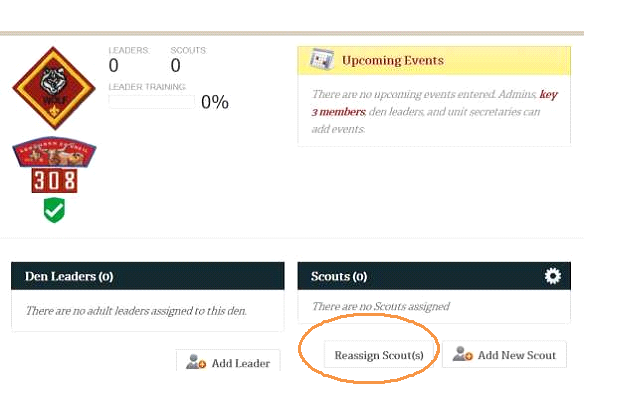
Then select the Scouts to move into the den. Then click on Invite (no invitation will be sent but the Scouts will be moved into the den. Repeat this for each den you wish to move Scouts into. If they are already in a den they will move out of the old den and into the new den automatically.
Note you have to end patrol leader or other leadership positions associated with the old patrol or den from Scouts in the old den or patrol to reassign them.
If the Scout is not registered yet so is not automatically on your roster, then click Add New Scout and enter their information. When adding an unregistered Scout make sure you enter everything EXACTLY as it is on the application.
To assign an adult to the den or patrol. Click on the den or patrol and click on Add Adult
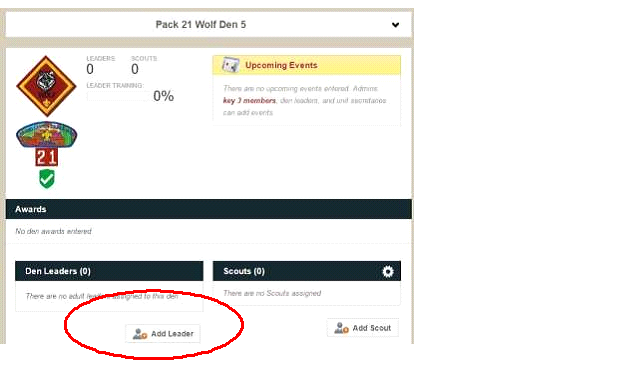
Select from the listed leaders or type the adult’s name in the search field. Select the adult and assign them a position and role then press submit.